Description
TL File Sync synchronizes files and folders between your computers. Let's say, you have 2 computers, a desktop PC and a notebook. Sometimes you change documents or add music files on your desktop PC, sometimes on your notebook. You need to synchronize these files, so you always have the latest versions of your files, on your desktop PC and on your notebook. That's what TL File Sync does for you. It can also be used as a backup program on a single computer.
Current Version
1.0.4
DownloadManual
- Decide which of your computers shall be your main computer, i. e. the server, and which one shall be your client. Normally, you would call your desktop PC your server and your notebook your client.
-
Run "TL File Sync.exe" from your client.
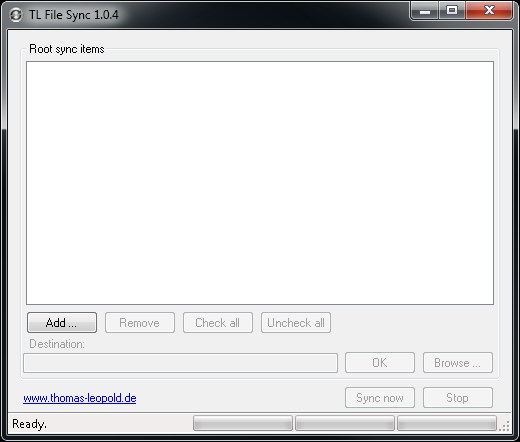
- Click the "Add ..."-button to add a root sync item. A root sync item consists of a root source folder that is on your server and a root destination folder that is on your client. Their contents will be synchronized when you click "Sync now".
- To start the synchronization, click "Sync now". For each sync item, TL File Sync will now look for differences. After that, you will be shown a dialog telling you, what TL File Sync will do, if you confirm the dialog by clicking "OK". If you click "Abort" instead at this point of time, nothing has happened yet or will happen. Please read the dialog carefully.
Tips
- To get used to TL File Sync, play around with it in a save place first, i. e. with dummy documents and folders.
- If you temporarily don't want to synchronize a specific root sync item, uncheck it.
- To reset the program completely, just delete the ini files in the folder, where "TL File Sync.exe" is. To just remove the data about previous synchronizations, delete "TL File Sync; previous sync data.ini" only.
- Theoretically, the server and the client can be the same computer, so you can use TL File Sync to synchronize files and folders that are in different folders on the same computer. This allows you to work on your documents in a working folder and, from time to time, propagate your modifications to a backup folder by synchronizing the working folder and the backup folder. You can also use TL File Sync to synchronize files and folders between 2 computers, using a 3rd one. Just set the sources to the 1st computer and the destinations to the 2nd one, running TL File Sync on a 3rd computer.
- You can stop TL File Sync at any time by clicking "Stop". It might take some time, if a large file is being copied at the moment. In this case, TL File Sync will stop after the file has been copied completely.